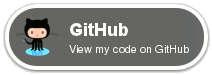Running BDay on Start Up/Log In
Windows
Under the File menu you will see a menu item labelled,
“Run on Startup”. Selecting this item
will toggle whether BDay will run when the computer starts or the current user
logs in.
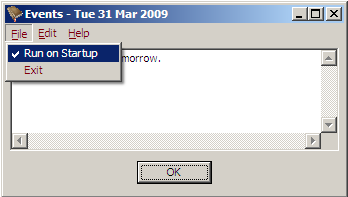
Linux
BDay can be run in “quick” mode in one of two ways:
Running with the “
-q” or “--quick” command-line parameter.Running by calling “
bdayquick”, which is a symbolic link to the bday main program.
In quick mode, if there are no events to be displayed then BDay will exit immediately.
You typically want to run this when the user logs into the computer.
Unfortunately, this is dependant on which window management system you are
using. For instance, for KDE you could put a symbolic link into the
“~/.kde/Autostart” folder with a
command such as:
ln -s /usr/bin/bdayquick ~/.kde/Autostart
(Depending on the distribution of Linux and the version of KDE being used, the
relevant folder may be
“~/.kde/Autostart”.)
For Gnome, you must open the System Preferences or Control Centre, select Sessions and then add an entry in the Start Programs tab.
Another option is to run BDay at a scheduled time using cron. To edit your
cron schedule, enter the following command at your terminal/console prompt:
crontab -e
The following line would configure cron to run BDay at 5AM every morning, so if there are events to be displayed,
they will be there waiting for you when you arrive at your computer in the
morning:
0 5 * * * bdayquick